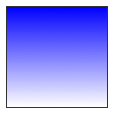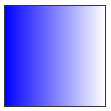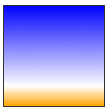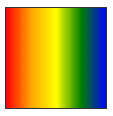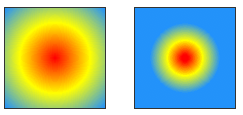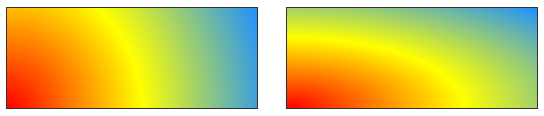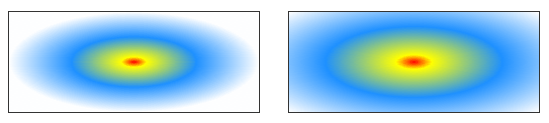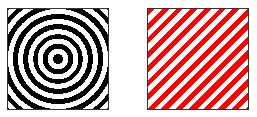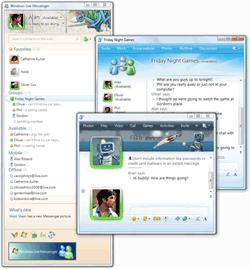List of Twitter Tools for Firefox Browser
1) Power Twitter 1.38 – It is a powerful firefox addon that allows you to share pictures on twitter via TwitPic. You can also view the original link behind the short URL, which makes you identify the content. If anybody shares only short link URL with you, then Power Twitter firefox plugin automatically translate the link into page titles. Also allow @mentions of friends on profile pages, link shrinking, facebook status updates and more.2) Yoono – It is all-in-one firefox addon for Twitter, Facebook, LinkedIn, Friendfeed, MySpace, Flickr, AIM, MSN and GTalk that makes your online social life very simple. Yoono plugin one installed can be accessed on the sidebar of your firefox browser window allowing you to get all your friend updates, update your status and share links, images and video across Facebook, MySpace, Twitter, and more. With its ‘Discovery’ widget, you can discover new websites, products, and videos and then share them with your friends online.
3) TwitrPix Express- Allows you to upload and share photo or images from any web site on Twitter without leaving the site you are on. All you have to do is just right-click on the image you want to share and select “Share using TwitrPix.” Enter your Twitter credentials and click Share. A link to the image and your tweet (status message) will be posted on Twitter. A “view image” button will appear if you want to see the photo you just tweeted. TwitrPix Express also provides you with an option to tag images.
4) TwitterBar- Allows you to post to Twitter from Firefox’s address bar. Just type your tweet in the address bar and click the TwitterBar icon to send it to Twitter. The URL of any webpage can be sent directly just by clicking the TwitterBar icon in the address bar. If you want to know how many characters are left for the tweet, the simply hover your mouse over the TwitterBar icon.
5) Shareaholic – A favorite firefox plugin for social networking addicts. Shareaholic allows you to share links, e-mail, tweet, videos, blogs, and images with Facebook, Twitter, LinkedIn, Gmail, WordPress, and more.
6) Echofon- Powerful firefox addon that notifies you of your friend tweets on Twitter and allow you to view updates in a timeline and post your own tweets. Echofon allow you to access multiple Twitter accounts, get unread count in Firefox status bar, handles all the standard Twitter tasks such as direct messages and mentions, Syncs unread tweets with your iPhone and combine sequence tweets easily.
7) monkeyfly – Once you finished installing MonkeyFly, go to your Twitter page and click on the red plus sign next to “Home.” You’ll be able to add the following columns to your Twitter page: Mentions of @You, direct messages to you, your favorites, your tweets, your lists, and if you click on your “Saved Searches” you’ll be able to monitor the latest from Twitter. Apart from this you have following functionalities available which otherwise is not available with native twitter service.
- Profile – By hovering the cursor over a twitter’s profile photo, you can view the latest tweets and profile information.
- Photo – Using your TwitPic account, you can easily tweet a photo to your followers. The photo will then be displayed as a shortened URL in your status field.
- TinyText – Using MonkeyFly’s URL shortener, you will have more room (more than 140 character limit) to write tweet.
9) Friendbar – Displays stream of text and photo updates from Facebook and Twitter right on the firefox browser toolbar and allows you to post status updates and reply from the browser toolbar itself. Friendbar allows you to automatically create a tiny URL for current web page you are viewing, post updates, retweets, direct messages, and replies, right from the Friendbar toolbar. This firefox extension also provides number of options for facebook too.
10) Twitter Glossary – While tweeting, most of the times we use some common words (slang). With Twitter Glossary you can define those words and terms that you regularly use in tweets. Once you add such words to your personal glossary, your twitter followers will be able to view the definition of those words as floating ‘tooltip’ text over the word when you use it in a tweet. So, newer ‘followers’ will not have hard time to understand everything in every tweet.
11) Twitter Search – This twitter search plugin gives you quick access to the real-time Twitter search.
12) TwitGlee – Search Twitter and Google together. Get Real Time Twitter as well as General Google results in a single webpage.
13) Twitzer – Allows you to post tweets of more than the 140 character on Twitter. The short or tiny URLs can be expanded to actual links so that you are sure you are clicking on safe links. It also help you in identifying the content of the webpage.
14) TwitJobSearch – If you want to search jobs TwitJobSearch.com then the plugin can help you.
15) Twitthat – Allows you to post current page to twitter via twitthat.com
16) TwitterEyes – TwitterEyes keeps track of your character usage when posting a status update and makes replacements for you if you want to tweet more than 140 characters.
17) Tweetlol - This extension provides you with a full-featured Twitter client as a Firefox sidebar pane. You can send status updates, follow or unfollow friend, and everything which is possible in native twitter service.
18) Twitalyzer – This add-on inserts Twitalyzer influence scores collected at www.twitalyzer.com to the Twitter web site (www.twitter.com).
19) TwittyTunes – Allows you to submit the songs to twitter you are currently playing. TwittyTunes only requires FoxyTunes in order to submit currently playing music, but if you only want to submit websites and regular updates FoxyTunes is not required.
20) Twitbin – It keeps all of your Twitter conversations on browser sidebar. Twitbin allows you to send tweets, receive messages, status updates, share links, and more.
21) Kutano - It allows users to discover other twitterers who are interested in the same web pages you are viewing and help you to connect with them instantly, either through @ replies or through easy-to-follow group discussions that can also be found directly beside the web page. Kutano also displays preview of videos and images that your followers have tweeted about, your twitter timeline, @replies, direct messages and follow/un-follow notifications directly into your browser.
22) Tweecious – It can be used as twitter backup or to archive your tweets online. Tweecious find tweets with links and post them to your delicious account. This way you’ll never lose the links you posted on Twitter.
23) Clean Tweets – Sometime Tweets will land you up to malware or porn sites. In order to get rid of such tweets, use Clean Tweets firefox extension that eliminates spam and completely removes such spam tweets from your screen. It automatically deletes any tweets from accounts that are less than 24hrs old and anyone tweet that mentions 3 or more (or what you decide) trending topics in it will not show up.
24) TinyTweet – Allow you to quickly tweet by simply highlighting any text in a web page. Once you highlight any text you want to tweet, just hit the “tweet this” button to sent the tweet. The addon uses bit.ly service to shorten the URL.
25) TwitKit TwitKit is a Twitter sidebar for Firefox. TwitKit has a 6-section interface, using tabs to separate content. You can view the Twitter public timeline, your user timeline, a list of your friends and their latest tweets, a list of your followers and their latest tweets, @replies made to you, and stats about your account.
26) InstantTweets – This firefox extension lets you send tweets directly from your address bar by simply clicking the blue bird icon. The bird icon will display BLUE if someone is following you and RED if they are not. Just right click on any Image or site to tweet a link to it on Twitter. InstantTweets also shows you “Characters Remaining Countdown” and shorten the Long URLs automatically.
27) Twitter Line - Twitter lines shows your friend’s time line Twitter on your browser tool bar. The addon also allows you to update your status and add/remove favorites.
28) Read All Tweets – It displays only unread tweets in the order beginning from oldest. If you are atwitter addict and do not want to miss out a single tweet on Twitter time-line, then this extension is the best. It also show replies from users you don’t follow and notifies about new DMs.
29) Bccth.is - Use the Bccth.is button to easily tweet from any page you’re on. Your tweet will be automatically populated with the title and URL of the page you are currently viewing. Also select followers and send them a private message in addition to your tweet.
30) Twitter ToolBar – Allow you to tweet the same message more than once on Twitter, so it is easy to re-tweet your own content again and again. Menu offers links to important Twitter pages, replies to you, and its search page.
31) Twiference Sidebar - Twiference Sidebar searches Twitter every time page changed with the keys extracted from the url. It assembles the results then displays the number of detected pages in the status bar and the tweets in the sidebar.
32) CloudBerry TweetFox - CloudBerry Twitter plug-in for Firefox lets you post excerpts from the websites you visit with a click of the button and attach a short URL to the source page.
33) Twicsy - Realtime Twitter Picture Search Engine – Real time image search of Twitpic, yFrog, flickr photos and more

 Microsoft’s Internet Explorer may be the worst browser on the planet, and any Mac lover or Linux geek can easily expound on the flaws in the Windows operating system.
Microsoft’s Internet Explorer may be the worst browser on the planet, and any Mac lover or Linux geek can easily expound on the flaws in the Windows operating system.






 If you are working for a company that falls in the first category (no social media please), its better that you install a
If you are working for a company that falls in the first category (no social media please), its better that you install a