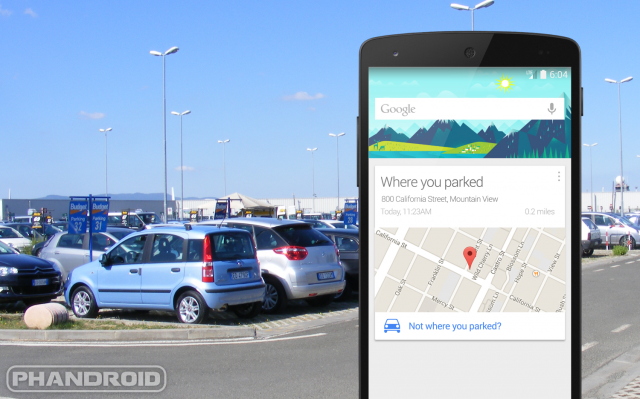
One of the most annoying things about owning a car is parking. First you have to find somewhere to park, which can be very difficult in big cities or at popular events. Once you finally find a spot you’re just dying to get out of the car. Oops! You forgot to take note of where you parked. Now you’re ready to go home, but you have no idea where to find your car.
There are dozens of great Android apps for finding parked cars, but most of them require you to input your location before you leave the vehicle. If you’re already forgetting to note where you parked in the first place you probably won’t remember to use an app. What if there was an automatic way to do this without any effort on your part? The good news is there is, and you probably already have it installed.
Did you know that the Google app you already use can include parking data? The app uses your device’s sensors to know when you leave a previously moving vehicle. When Google detects you’ve left a vehicle it will take note of your location, the time you parked, pinpoint the location on a map, and add it to your Google Now stream. All of this information will be displayed on a card like the one above.
How do I enable this?
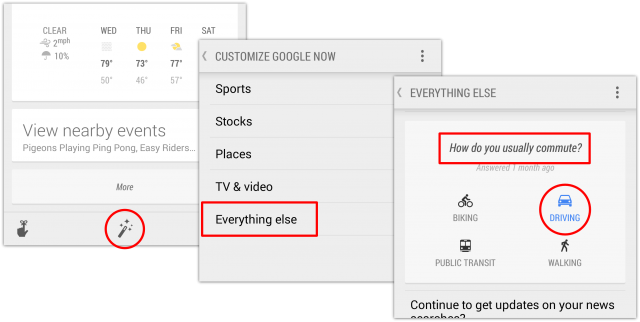
All you have to do is make sure “Driving” is set as your main mode of transportation.
- Open Google Now, scroll all the way down, and tap the Magic Wand icon.
- Go to Customize > Everything else > “How do you usually get around?”
- Choose Driving.
Like most Google Now cards, there are some additional options. Follow these steps to customize parking location cards:
- When a parking location card shows up in Google Now, touch the Menu icon on the card.
- Answer the questions to choose when to see the card.
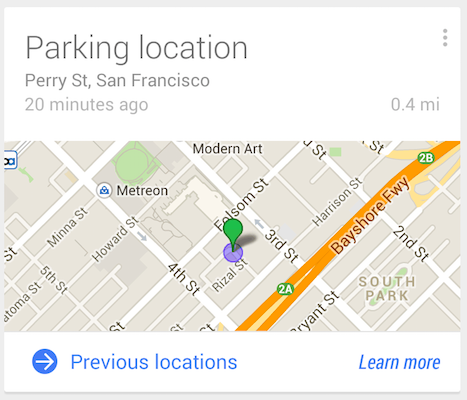
How do I turn off parking cards?
If you find that the parking location cards aren’t working well, or you just don’t need them anymore, you can turn them off.
- When a parking location card shows up in Google Now, touch the Menu icon on the card.
- Touch No when you’re asked if you want to keep receiving reminders about your parking location.
Courtesy: Phandroid
0 comments:
Post a Comment